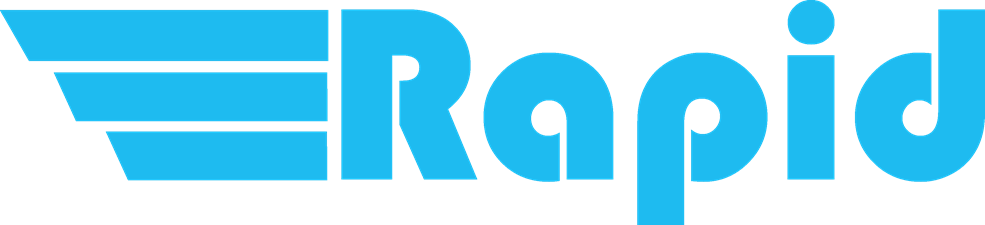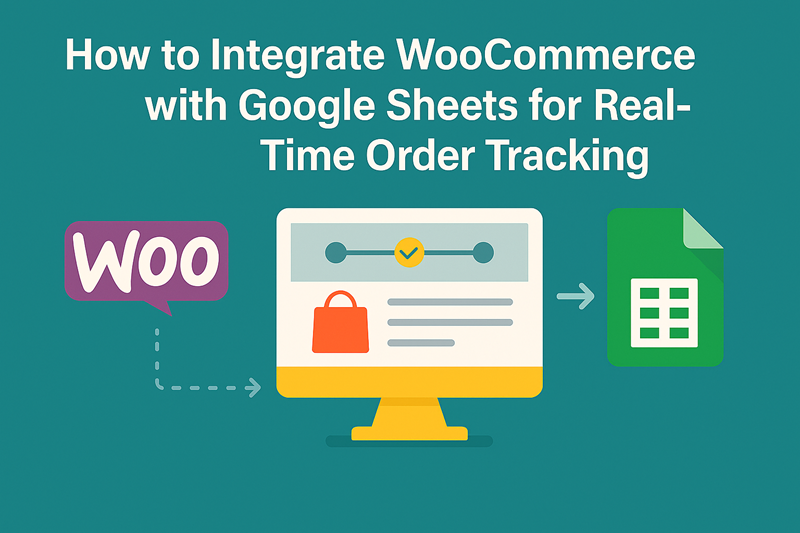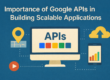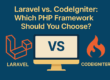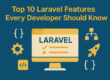In the fast-paced world of eCommerce, staying on top of your WooCommerce orders in real-time can give your business a significant edge. Whether you’re managing inventory, tracking sales, or sharing order details with your team, integrating WooCommerce with Google Sheets offers a smart and efficient solution.
In this guide, you’ll learn how to set up real-time order tracking in Google Sheets using WooCommerce, and how to automate the entire process without any manual effort. Let’s dive into the benefits, setup process, and best practices for making this powerful integration work for you.
Why Integrate WooCommerce with Google Sheets?
Google Sheets is one of the most accessible and flexible tools for managing business data. By syncing your WooCommerce store with Google Sheets, you can:
- Track orders in real-time without logging into WordPress
- Share live order reports with team members or stakeholders
- Analyze order trends and performance
- Maintain a backup of your sales records
- Avoid human errors caused by manual data entry
Benefits of Real-Time WooCommerce Order Tracking
1. Instant Notifications and Visibility
The integration automatically logs each new order as it happens, allowing your sales, shipping, or fulfillment team to see order data instantly—no need to export CSVs or refresh dashboards manually.
2. Centralized Order Data
Your Google Sheet acts as a central hub for all your order information. It can be accessed anytime, anywhere—even on mobile—without logging into your WooCommerce admin.
3. Better Collaboration
Need to share order details with your logistics partner or accountant? Instead of giving them admin access to your site, just share the relevant tab or sheet.
4. Custom Reporting & Analysis
With order data in Google Sheets, you can use formulas, filters, charts, and pivot tables to track trends, calculate revenue, and identify top-selling products.
The Best Way to Integrate: Using a WordPress Plugin
The easiest and most reliable method to sync WooCommerce orders with Google Sheets is by using a dedicated WordPress plugin.
✅ We recommend the “WooCommerce – Google Sheet Data Automation” plugin.
This plugin offers seamless integration with the Google Sheets API and automatically syncs:
- Orders
- Customers
- Products
Each dataset is neatly organized into its own tab inside a Google Sheet.
How to Set Up WooCommerce Google Sheets Sync (Step-by-Step)
Step 1: Install the Plugin
- Go to your WordPress dashboard → Plugins → Add New
- Search for “WooCommerce – Google Sheet Data Automation”
- Install and activate the plugin
Step 2: Connect Your Google Account
- Go to the plugin settings under Woo GSheet Sync
- Enter your Google Client ID and Client Secret
- Authenticate using Google OAuth to allow access to your Google Drive
Step 3: Choose What to Sync
- Enable or disable syncing for Orders, Customers, or Products
- Click Save Settings
Step 4: Perform a Manual Sync
- Click the “🔄 Sync Now” button
- This will create a new Google Sheet with tabs for each data type
- Your current store data will be exported instantly
Step 5: Enjoy Real-Time Automation
From now on, new orders and updates will automatically appear in your Google Sheet in real time.
Additional Features of the Plugin
- 🔧 No coding required
- ☁️ Uses official Google Cloud API
- 🔒 Secure authentication via OAuth2
- ⏱ Real-time sync for orders, customers, and products
- 🔄 Manual “Sync Now” option for full export
- 🧾 One-time payment — no subscription fees
- 🎯 Built for small to medium WooCommerce stores
Common Use Cases
- Fulfillment teams tracking daily orders
- Virtual assistants updating customer records
- Accounting departments reviewing revenue reports
- Shop owners monitoring product stock levels in Sheets
- Sharing specific data with team members without admin access
Final Thoughts
Integrating WooCommerce with Google Sheets is a game-changer for store owners who want real-time visibility, automation, and efficiency in managing orders.
Whether you’re a solopreneur, a growing startup, or an established brand, this setup ensures your order data is always up-to-date, organized, and shareable—with zero manual effort.
By using a reliable plugin like “WooCommerce – Google Sheet Data Automation,” you’ll save time, reduce errors, and make smarter decisions with live WooCommerce data at your fingertips.